|
 Scan your unused TCGO Codes directly to Professor-Oak!
Scan your unused TCGO Codes directly to Professor-Oak!For iPad or iPhone,![]() or click here for PC or Mac
or click here for PC or Mac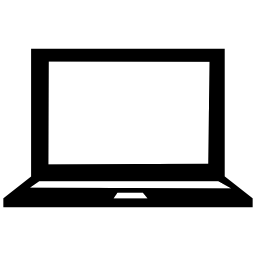 instructions.
instructions.
Instructions:
Download: Download the OakScanner app on your iPad or iPhone to begin. Search for OakScanner.
You can download it here.
Validation: All scanned codes are subject to validation. Pokémon TCGO Codes are single use, and used codes will be rejected. Codes are typically accepted in batches, and may take as long as two business days for validation and credits to appear on your account.
When you first create an account and start scanning codes, you will only be able to scan them for trade. There are many packs, promotional cards and other Pokémon themed items available for trade. Shipping for trade items is free.
You can check out what we have for trade at https://Professor-Oak.com/Cardsforstuff. You will need to have trade credits in your account before you can claim items. Items are subject to availability.
We accept all unused TCGO Codes for trade at 1 credit per code. After you have successfully scanned codes for trade, you will be able to scan codes for store credit.
If you want to scan us codes for store credit, then you must be willing to sort the codes by type. Different codes are worth different amounts, and each code will say what kind of code it is on the front of the card, next to the name. Older codes, or codes not listed can still be scanned as unsorted codes.
All of Professor-Oak’s extensive inventory is available for purchase using store credits. Shipping costs may apply, items are subject to availability.
You can see our current prices here:
If you don't read these instructions you will not be happy.
DO NOT THINK YOU CAN START HERE!Codes can be scanned for direct PayPal payments. You must edit your account information at
http://Professor-Oak.com and add your PayPal email in order to select this option. Multiple batches of submitted codes are processed together and paid for in a single lump sum. You are responsible for all taxes and PayPal fees. Payments to “Friends and Family” to avoid fees is not an option.Notification:
You will receive an email verifying the acceptance of each batch of codes scanned as they are processed.Ownership:
Once the codes have been accepted at Professor-Oak.com for credit, trade or payment, the codes become the property of Professor-Oak.com. You are expected to dispose of the code cards properly.Rejection:
Professor-Oak.com reserves the right to reject codes for any reason, including but not limited to: invalid codes, threatening or bullying emails, or deceptive behavior. Rejected codes remain your property and no compensation in any form will be given. Notification of rejection will occur via email for each batch rejected.Questions can be submitted via email to support@Professor-Oak.com
The app requires an Internet connection to function. You cannot scan codes or connect to your Professor-Oak account without Internet access.
Step 1: Account Information.
The first step in using the app after you have downloaded it to your compatible device, is to log into your account. Click the Account Login/Status button. If you already have a Professor-Oak.com account, enter that email.
If you you do not have a Professor-Oak.com account, you can create one in the app by clicking "Register New Account." Enter your email, a password and your name. This will become your Professor Oak login for both the website and the app.
Step 2: Scan Codes.
Click the "Scan Codes" button. Select your payment method. If you are scanning for credit or PayPal, you will next be asked to identify which codes you are scanning. Select the correct code type form the list. Then confirm your choice. You will be taken to the scanning screen.
If you are scanning for trade you will go directly to the scan screen.
The latest Apple security requires you to click a button to activate the camera each time. Click "Start Camera"
Hold the QR Code up to the camera. When the code is successfully read, you will hear a beep and see the results of the scan in the history. Scan each code only once, but if you accidentally scan a code twice it will be listed as a "Duplicate Scan" in the history. Any codes that are already in Professor Oak's database will be reported as duplicate scans.
Codes are sent to our servers and recorded immediately. Scan all of the codes that you have of a given type.
When you want to change the type of code you are scanning - click the "Back" button in the upper left to select a new code type.When you are done scanning you can close the app, or click the "Finish" button to see a summary of the number of codes scanned by type for the current session.
Codes come from a variety of sources: Booster Packs, tins, boxed sets, league, and other odd sources.
Pack Codes
Codes from booster packs have the set name on the front and are the most common type. Scan these codes in under the appropriate type or as Unsorted Codes. Because these come out in a predictable fashion, the category will always be available before the codes.
Deck Codes
Each new Pokemon set is accompanied with three pre-constructed decks. The codes that come with these decks are redeemed for that exact deck. They will have the name of the deck on the code and are typically something like "Dragon Striker", "Eon Pulse." If you are uncertain, Google the name of the code and see what comes up.
Ex's and other Promos
Codes from tins and boxed sets often have cryptic names having little to do with what they redeem for. Most will redeem for as specific Pokémon card, or in game item. The release of these items are fairly unpredictable and the category may not appear for a period of time after the codes are, in that case patience will be rewarded. Otherwise, if you can't find the code listed you can always submit it to Unsorted Codes or email us.
League Codes
League codes say "League " and a year on the front along with season information.
Please scan these only into the Random League category.
Older Codes
Identify by their back
Useless Codes
Blister Pack Codes.
Elite Trainer Box codes (they only give sleeves.)